Self-Service Features
Self-Service is the interactive robust web application of the Colleague student information system used by the programs of World Learning – The Experiment in International Living, SIT Study Abroad, and SIT Graduate Institute. Self-Service enables users to interact with their individual information in the Colleague databases. Colleague Self-Service replaces the previous WebAdvisor software.
Navigation
When you first login to Colleague Self-Service, users will likely see a screen like the one below. This is the “HOME” screen.
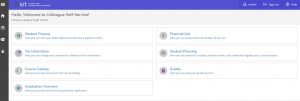
Student Finance Options
How to Pay Your Account Balance Online Using Self Service
- Login to Self-Service, signing in with your assigned username and password.
- Click into the “Student Finance” section.
- Here you will see your account summary. If there is a balance owed on your account, you can make a payment by clicking on the “Make a Payment” link. You may pay by credit or debit (VISA, MC or Discover cards). If paying by personal check, payments can be sent to the address noted on the invoice. Please include the student’s name and/or a printed copy of your invoice with the check.
Student User Options
User Profile
Here you can edit personal identity information (nicknames, preferred pronouns, gender identity), as well as confirm and/or add addresses, email addresses, and phone numbers.
Emergency Contacts
Add emergency contacts to your student record.
View/Add Proxy Access*
Assigning someone else access to view your grades, schedule, or make a payment on your behalf .
The Family Education Rights and Privacy Act (FERPA) affords students of all ages with certain rights with respect to the student’s education records. Under FERPA, all programs of World Learning (The Experiment in International Living, SIT Study Abroad, SIT Graduate Institute) may not disclose information to a parent, guardian, or spouse, etc.
As a student, you may wish to give certain access to a parent/guardian or another person to help you navigate the requirements of your enrollment. This person is considered your proxy. This access can allow your proxy to view your grades, classes, billing information, and financial aid information in Self-Service. It can also give them access to make a payment. This does not allow the institution to disclose the contents of your student record to your proxy. It is the student’s responsibility to allow or restrict access within Self-Service.
As a student, you control the access given to this designated person. If you would like to designate a proxy, you must complete the Self-Service Proxy Authorization process outlined below.
Please be aware that you are not required to give this access and this decision is optional, though we highly encourage students under the age of 18 or those who wish to permit a parent or guardian to make a payment on their behalf, to assign at least a billing proxy.
*We require all high school students on Experiment programs to assign a parent or guardian as Proxy to facilitate payments to your account.
Steps to Designate a Self-Service Proxy
To add a proxy:
- Select an existing proxy or add a new proxy if none is assigned.
- Complete the required fields with your proxy’s information.
- Assign the access you would like to give to your proxy. You are not required to give full access. For example, if you only select the option to “Make a Payment”, your proxy cannot view your grades.
- Your proxy will receive an email confirming access has been given and the next steps on how to set up their Self-Service proxy account.
NOTE: If your assigned proxy is flagged as a duplicate record World Learning staff will review the internal notice generated to complete the proxy assignment with the correct record.
Proxy access is not permanent.
At any time, you may change the proxy’s access using the “View/Add Proxy Access” option in Self-Service.
Required Agreements
During your time as a student, this section may house required agreements to be acknowledged, completed and/or signed.
NOTE: This is different from the admissions and confirmation materials portal where you completed your application and submitted required materials prior to enrollment.
Admitted Student Information
As an added service, links to admitted student information, such as pre-departure and arrival information, can found in this section.
The Experiment in International Living
Pre-departure and orientation information will be shared with Experimenters and families as it becomes available after the close of enrollment.


